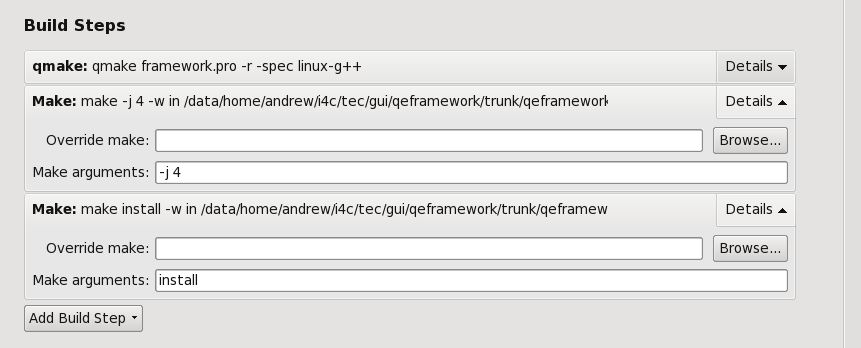epicsQt
 EPICS Qt Getting Started
EPICS Qt Getting Started
Introduction
Download and Build
qtcreator Build
Introduction
There are number of different types of EPICS Qt users, and getting started is different for each user type. EPICS Qt users can broadly be divided into the following categories (note a user may “belong” to more than one category):
-
Code down loader and builder - this user knows how to down load and install the Qt development tool suite and download the source code from GitHub and build the EPICS Qt framework and QEGui display manager.
-
Code rich plugin and/or application developer - this user know how to develop his/her own plugins and/or own Qt display manager.
-
Code free form designer - this user if familiar with designer (Qt’s form design tool) as well as the standard Qt widget set, the EPICS Qt widget set and any other available widgets.
-
GUI user - this user is familiar with the run time aspects of the widgets, for example understanding the meaning of the alarm colour, how to add a PV to the strip chart and how to retrieve data from the archive. Such users include operators, beam-line scientists and facility users.
Download and Build
The following items are needed to build EPICS Qt.
EPICS
Information regarding downloading and building EPICS may be found at EPICS Home at Argonne and also at the new EPICS Controls web site. Alternatively speak to your local EPICS expert.
EPICS Qt has successfully been built and tested using, but not limited to, EPICS base versions 3.14.12.5, 3.15.6, 7.0.3, 7.0.7.1 and 7.0.8.1 For PV Access functionality, EPICS 7 is required.
Qt
Qt is available from the https://www.qt.io/ web page. Versions 4.6, 4.8.4, 5.6, 5.7, 5.9, 5.10, 5.12.8, 6.4 have previously been successfully used at the Australian Synchrotron. Currently EPICS Qt is regularly built against versions Qt 5.12.8 and Qt 6.4.
Qt Version 4 is nolonger now actively supported. Also Qt 5.6 or earlier is no longer builds, and the compatibility status for Qt version before Qt 5.12.8 and after Qt 6.4 is unknown. Some modification to support later version have been made, but not formmaly supported yet.
For new users I would recommend Qt 6.4. For users who need access to the Archive Appliance, Qt5+ is required.
After installation and adding the appropriate directory/folder to your PATH variable you should be able to do something similar to the following on Linux:
$ export PATH=${PATH}:/opt/Qt6/6.4.0/gcc_64/bin
$ qmake -v
QMake version 3.1
Using Qt version 6.4.0 in /opt/Qt6/6.4.0/gcc_64/lib
and like this on Windows:
C:\>qmake -v
QMake version 3.1
Using Qt version 6.4.2 in C:/Qt6/6.4.2/mingw_64/lib
QWT
The selected version of QWT must be compatible with your version of Qt. For Qt 5.13 we found 6.1.3 uses a number of deprecated function and QWT 6.1.4 is recommended. For Qt 6.4 I use QWT 6.3.0
For Linux users, a suitable version of QWT may be available via your distribution’s package manager (e.g. dnf/yum, apt). If not, it is available from http://qwt.sourceforge.net/.
ACAI
From EPICS Qt version 3.7.1 on-wards, the low level Channel Access handling has been dropped from the EPICS Qt framework and has been replaced by the ACAI package. This is available from https://github.com/andrewstarritt/acai
git clone https://github.com/andrewstarritt/acai.git
Building ACAI is straight forward. After downloading, cd to the <top> directory, modify the line the EPICS_BASE= definition in the configure/RELEASE (or configure\RELEASE on windows) file to point to your local EPICS base location and then call make.
Once ACAI has been build, and with a suitable PATH environment variable defined, you should be able to do similar to the following:
$ export PATH=${PATH}:/epics/acai/bin/linux-x86_64
$ acai_monitor -v
ACAI 1.7.5 using EPICS 7.0.8.1, CA Protocol version 4.13
or:
C:\> acai_monitor -v
ACAI 1.7.5 using EPICS 3.14.12.4, CA Protocol version 4.13
acai_monitor is a test/demo program that uses the ACAI and EPICS libraries, however the program itself is not used by EPICS Qt.
I suggest the latest version of ACAI (currently version 1.7.5), however you must use ACAI version 1.6.4 or later.
Google Protocol Buffers
This is only required if building the Archive Appliance interface. Please see the Archive Appliance page for details. For Linux (Redhat flavors) users using the dnf package manager, this can be achieved by(drop the sudo if running as root):
sudo dnf install -y protobuf
For Windows users, there is some info in Archive Appliance.
FFMpeg Support
This is only required if building FFMpeg Support. For Linux users using the yum package manager, this can be achieved by (drop the sudo if running as root) first installing the nux repo if needs be. For CentOS 7 this can be done like this:
sudo rpm --import http://li.nux.ro/download/nux/RPM-GPG-KEY-nux.ro
sudo rpm -Uvh \
http://li.nux.ro/download/nux/dextop/el7/x86_64/nux-dextop-release-0-5.el7.nux.noarch.rpm
And to install the ffmpeg packages themselves please run:
sudo yum install -y ffmpeg-devel ffmpeg-libs
For CentsOS Stream 8, do this …..
For Alma 9, the FFMpeg does not build yet.
Unset the QE_FFMPEG environment variable.
EPICS Qt
The EPICS Qt source code and documentation is available from the EPICS Qt website at GitHub. The EPICS Qt site provides a number of repositories. In order to build the EPICS Qt libraries and the QEGui display manager, you will need to download the following:
framework and support libraries
git clone https://github.com/qtepics/qeframework.git
git clone https://github.com/qtepics/qegui.git
Modify the RELEASE files
The commands shown here illustrate downloading and building EPICS Qt in the directory /home/user/qtepics. This is just for the purposes of providing example commands. You are free to down load and install anywhere on your system. Replace the green part of the path in the examples below to suit your own environment.
Note: This instructions are currently Linux-centric, however Windows users should have no trouble translating these to the Windows equivalent.
Modify /home/user/qtepics/qeframework/configure/RELEASE file such that:
QE_FRAMEWORK=<span style='color:#00c000'>/home/user/qtepics</span>/qeframework<br>
ACAI=__a reference your ACAI diretory__
EPICS_BASE=__a reference your EPICS base diretory__
If you are using EPICS 7 together with PV Access, and wish to decompress images compressed using the Area Detector Codec plugin, the modify /home/user/qtepics/qeframework/configure/RELEASE file such that:
ADSUPPORT=__a reference your ADSUPPORT module__
If not required, please remove the ADSUPPORT definition.
Modify /home/user/qtepics/qegui/configure/RELEASE file such that:
QE_FRAMEWORK=<span style='color:#00c000'>/home/user/qtepics</span>/qeframework<br>
EPICS_BASE=__a reference your EPICS base diretory__
Environment Variables
Define EPICS_HOST_ARCH (e.g. export EPICS_HOST_ARCH=linux-x86_64)
Define QWT_INCLUDE_PATH (e.g. export QWT_INCLUDE_PATH=/usr/include/qwt)
Define QWT_ROOT to the qwt location (e.g. C:/qwt-6.1.3/ on Windows or
export QWT_ROOT=’/usr/local/qwt-6.1.3’ on Linux if not in default location)
Optional: Define QE_PVACCESS_SUPPORT as ‘YES’ or ‘NO’ to override the default selection (which is include if EPICS base version >= 7).
Optional: Define QE_FFMPEG if mpeg streaming is required (on Windows, this must point to the FFMPEG directory; on Linux just being defined is sufficient).
Optional: Define QE_ARCHAPPL_SUPPORT=YES to include Archive Appliance support.
Optional: Define PROTOBUF_INCLUDE_PATH. When Archive Appliance selected, location of the protobuf header files (if not already in tool chain search path).
Optional: Define PROTOBUF_LIB_DIR. When Archive Appliance selected, location of the protobuf library files (if not already in tool chain search path).
Optional: Define QE_CAQTDM if integration of PSI’s caQtDM into QEGui is required. If you want caQtDM integrated, download and build it and define the environment variable QE_CAQTDM to point to the caQtDM_Project directory.
Optional - deprecated: Defining QE_TARGER_DIR forces libraries, header files and binaries to be built/installed into the nominated directory. This is not recommended and included for legacy purposes only. Note: If this environment variable is defined, you must modify the QE_FRAMEWORK definitions in the configure/RELEASE files to be consistent with this variable.
More details are available at environment_variables.html.
qmake
When building in headless, i.e. command line, mode, the qmake program is invoked to generate a Makefile based on the project .pro file. Ensure that your PATH environment variable results in required version of qmake being available. For some versions of Qt 4, the qmake program is known as qmake-qt4. In this case it will be necessary to “fake” it, e.g.:
cd ${HOME}/bin
ln -s /usr/bin/qmake-qt4 qmake
or something similar.
Also, qmake is called without the -spec option defined and relies on the default spec file (e.g. linux-g++) being suitable. If this is not the case then you must fake the qmake command to suit your environment. Alternatively, one could also modify the Makefiles:
<span style='color:#00c000'>/home/user/qtepics</span>/qeframework/qeframeworkSup/Makefile<br>
<span style='color:#00c000'>/home/user/qtepics</span>/qeframework/qepluginApp/Makefile<br>
<span style='color:#00c000'>/home/user/qtepics</span>/qegui/qeguiApp/Makefile<br>
to suit your environment.
MinGW compiler
Since commit 69d1623 (qeframework repository 8/July/2017), the _MINGW macro is automatically defined TRUE if the EPICS_HOST_ARCH is either win32-x86-mingw or windows-x64-mingw.
See the /home/user/qtepics/qeframework/qeframeworkSup/project/framework.pro project file (approximately lines 103-110) for details.
Build Framework Libraries, Plugin Library and Display Manager
This is simply:
cd <span style='color:#00c000'>/home/user/qtepics</span>/qeframework
make
cd <span style='color:#00c000'>/home/user/qtepics</span>/qegui
make
qe_git_test_build
The qe_git_test_build script may be used on Linux to clone the git repositories, build the framework libraries and build the qegui display manger.
I use this after each git push update to ensure the head version of the code can still be successfully built; I currently do this using Qt5.12.8 on CentOS 7 and Qt6.4 on Alma 9.
Run qe_git_test_build -h for help information.
While it was not intended as a general purpose download and build script, it could be the basis of such a script that may suit your facility.
qtcreator Build
This getting started section assumes the reader is familiar with qtcreator.
There are three separate Qt projects, one each for qeframework, qeplugin and qegui. There is no overall project to build them all. Note: the archapplDataSup must be built command line style.
One consequence is when building the QE Framework using qtcreator, the framework project must be configured with an extra build step in install the header files so that they are available when building the qeplugin library, qegui program or any other QE Framework client. This step is done automatically when using the headless build option described in the previous section.
Another consequence is that in addition to the environment variables required for the headless build as described above, the environment variables EPICS_BASE, ACAI, QE_FRAMEWORK and if required ADSUPPORT must also be defined manually when using qtcreator.
qeframework
Using /home/user/qtepics as the git clone location, open the following project file in qtcreator:
/home/user/qtepics/qeframework/qeframeworkSup/project/framework.pro
During the qmake phase the following message is output.
Project MESSAGE: Note: By default qtcreator does not have a 'make install' build step. When using qtcreator, modify project
Project MESSAGE: ....: to add an install build step which is required to install header files to ../../include
To do this, open the project build configuration page in qtcreator and click on Add Build Step button/combo box and select Make. In the Make arguments line edit specify install. In the existing regular make step, consider adding a -j N argument to allow parallel compilation (where N is the number of available CPU cores).
Note: if you know of a way of automatically adding this build step by adding some directive into the project file, please do let me know.
qeplugin
Still using /home/user/qtepics at the git clone location, open the following project file in qtcreator:
/home/user/qtepics/qeframework/qepluginApp/project/qeplugin.pro
qegui
Again using /home/user/qtepics as the example, open the following project file in qtcreator :
/home/user/qtepics/qegui/qeguiApp/project/QEGuiApp.pro
Last updated: Fri Dec 20 14:33:28 AEDT 2024